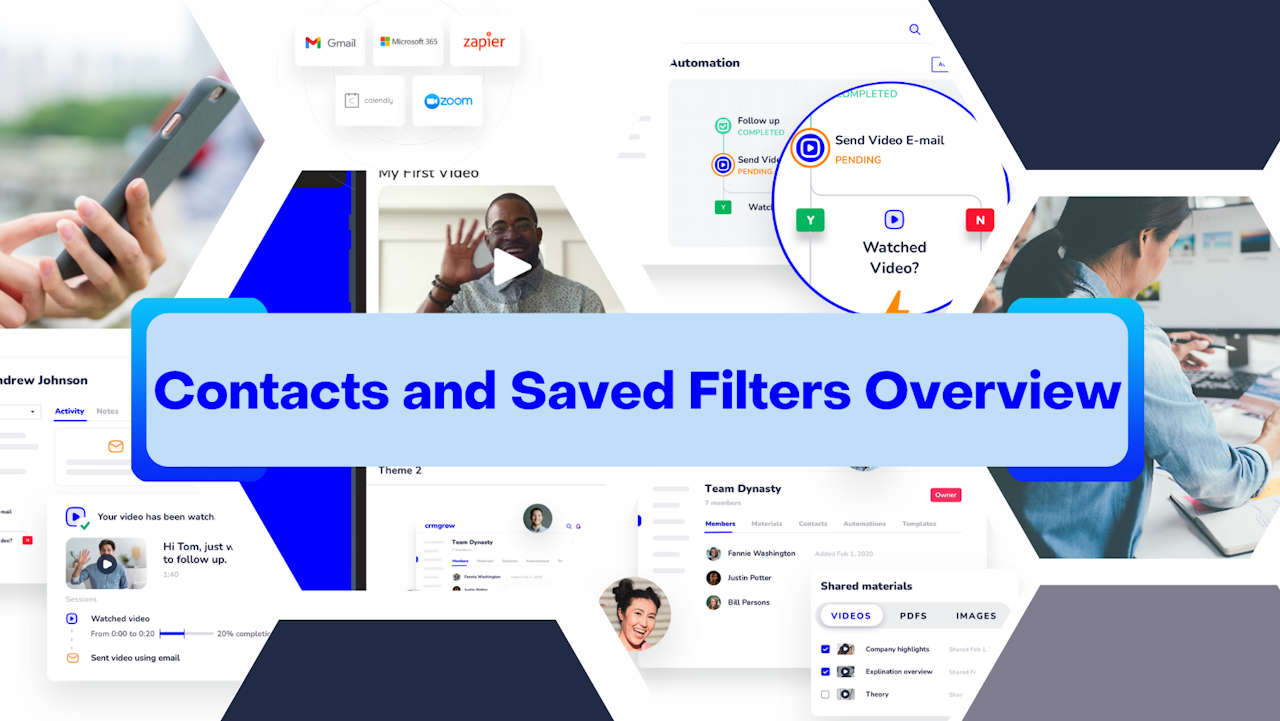
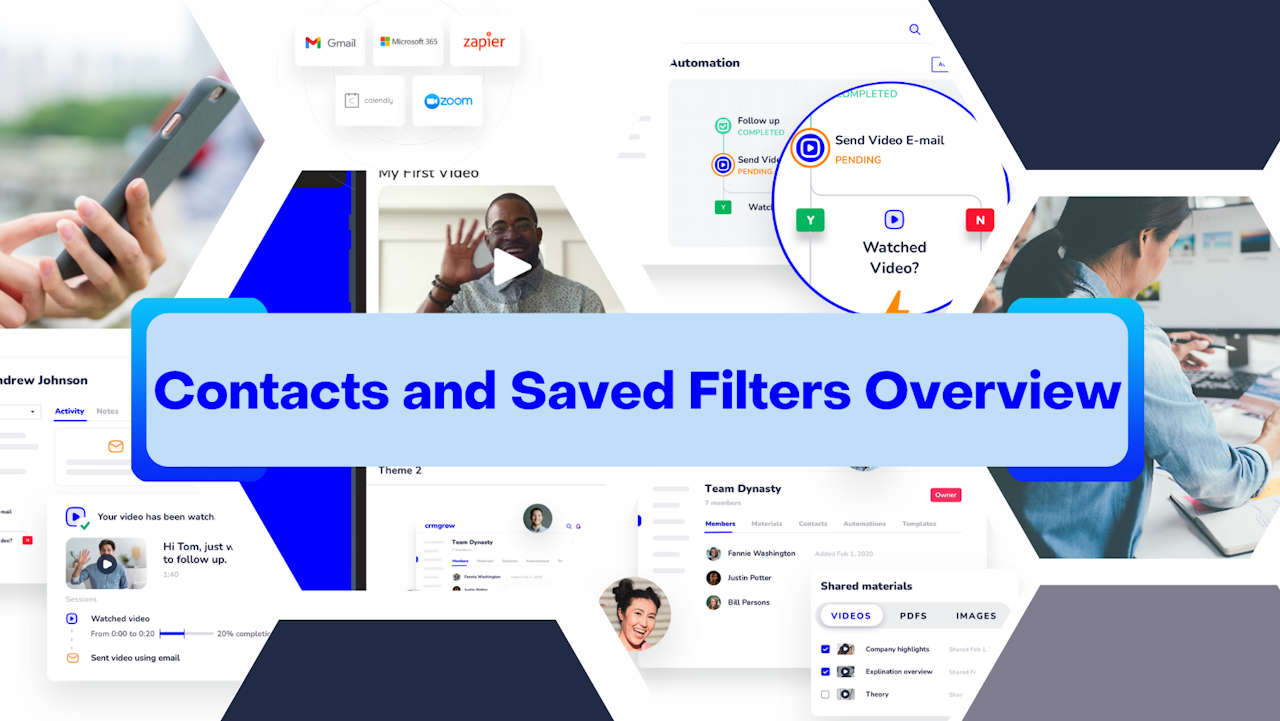
Contacts, Saved Filters, and List Type Overview
This article will guide you on creating and saving lists of filtered Contacts and how to find them on the Contacts "List Type" dropdown menu for future use.
*Note: You must choose at least one option from the Filter dropdown to create a list.
Step 1
Click "Filters" at the top right of the Contacts page.
Step 2
Click to select the Filter/s from the dropdown list.
Step 3
In this example, I want to create and save a filter for all Contacts with a tag labeled "Januaryrecruit"
Click on "Tag."
A "Tag" pop-up menu will appear.
Search for the keyword "Januaryrecruit" within the field or scroll down to find a specific tag.
Click on "Januaryrecruit" to apply it to the setting.
Click the blue "Apply" button at the bottom right corner of the pop-up menu.
The results will manifest on the Contacts list page.
Step 4
Click "Save filters" at the top left of the Contacts page beneath Filters.
Step 5
A "Save new filter settings" pop-up menu will appear.
Step 6
Place your cursor in the field and name the filter.
*Note: When naming the filter, choose a name that quickly reminds you of its function.
Step 7
Click the blue "Save" button at the bottom right of the pop-up menu.
Step 8
Click "Filters" at the top left of Contacts to access the new saved Filter. You will see all created Filters directly above the Default Filter list.
Step 9
Click on the saved Filter you want to access to see the matching results.
Suggested Filters to Create and Save
Activity - Watched Video | Activity - Reviewed PDF | Activity - Reviewed Image |
Activity - Opened Email | Activity - Clicked Link | Activity - Added Note |
Activity - Called |
